Remove Users from appearing on Windows 7 Logon Screen
Posted by Varun Taneja at Thursday, October 27, 2011Some times we have user accounts on our PC that we don't want to show up on Windows 7 Logon Screen. This tutorial deals with hiding a user account from showing on Windows 7 logon without using regedit or some other risky tweak.
This should work on Windows Vista also
1. Go to start and type cmd.exe
2. In the program pane right click on cmd.exe and choose run as administrator.
2. In the program pane right click on cmd.exe and choose run as administrator.
3. In command prompt that opens, check list of various user accounts on system by running the following command:
net user
4. Type the following command in the command prompt:
net user {username} /active:no
net user {username} /active:no
Replace {username} by user name found in step 3
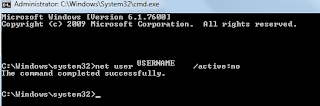
5. You should see a message that the command completed successfully. Log out, and you won't see the {username} account as a choice.
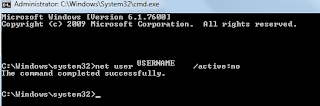
5. You should see a message that the command completed successfully. Log out, and you won't see the {username} account as a choice.
6. To again show the account on windows 7 logon screen. Type the following command in the command prompt:
net user {username} /active:yes
Hat Tip: Microsoft Forums
Also Read : How To Change Windows 7 Logon Screen Background
Labels: Microsoft
0 Comments:
Subscribe to:
Post Comments (Atom)





